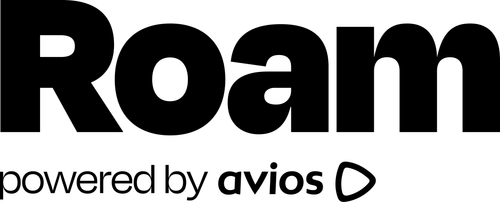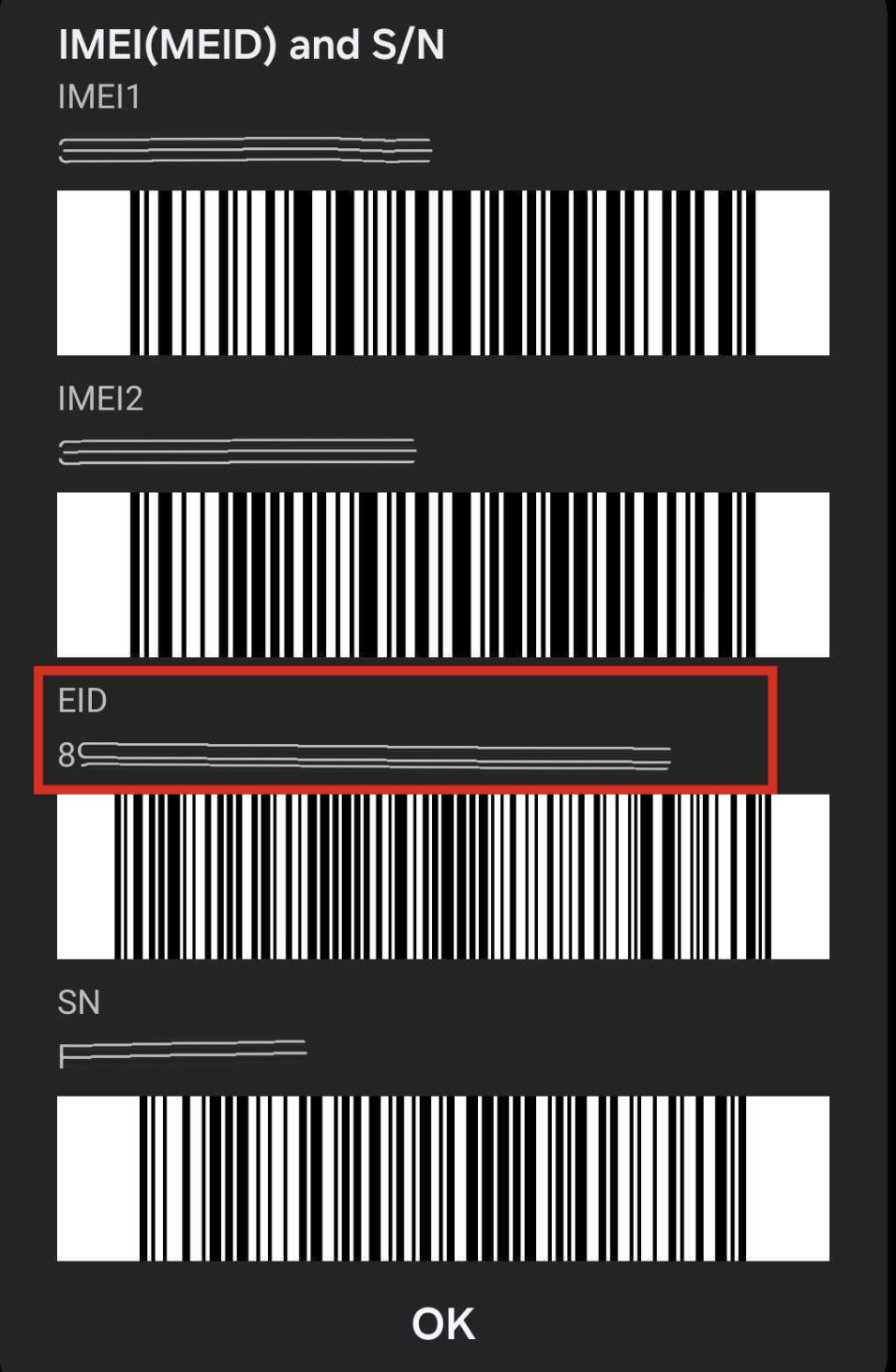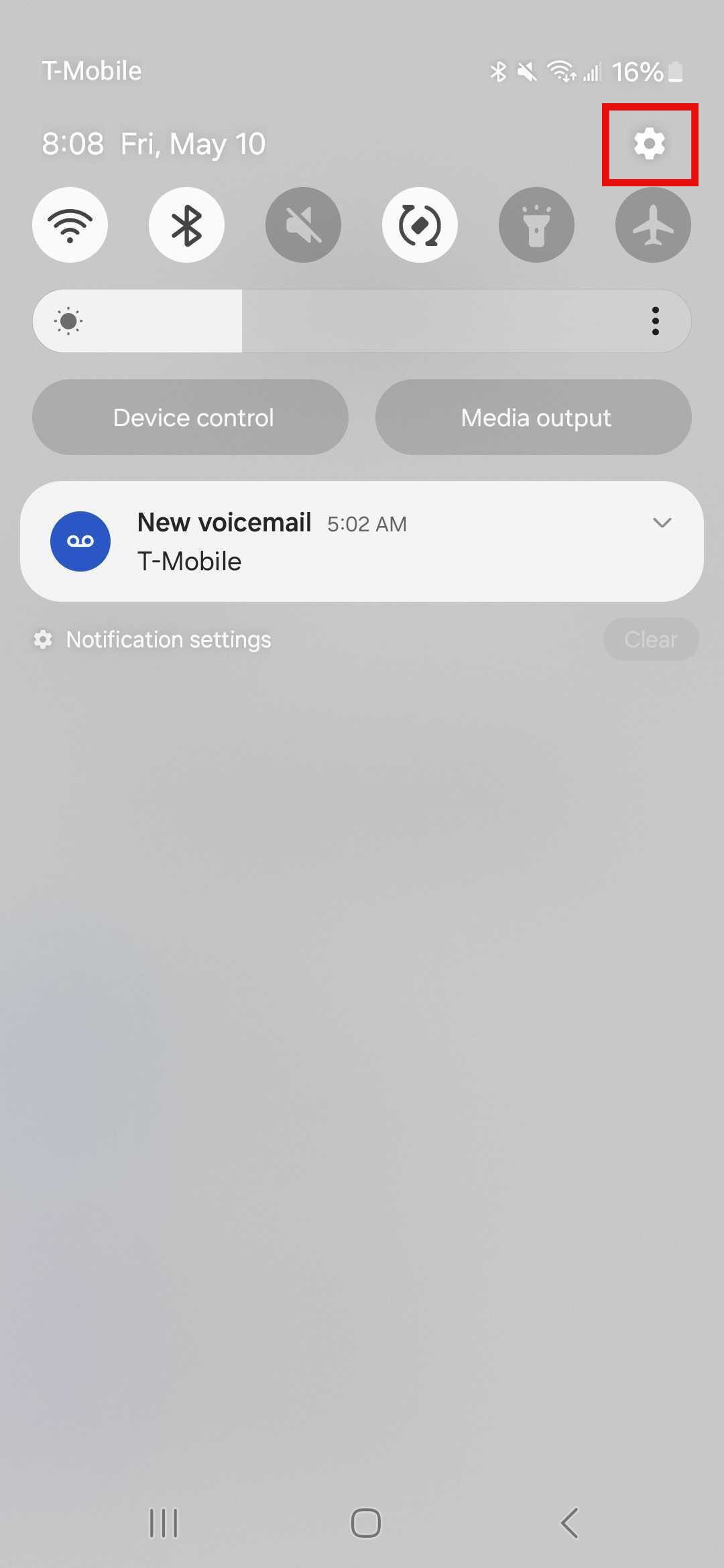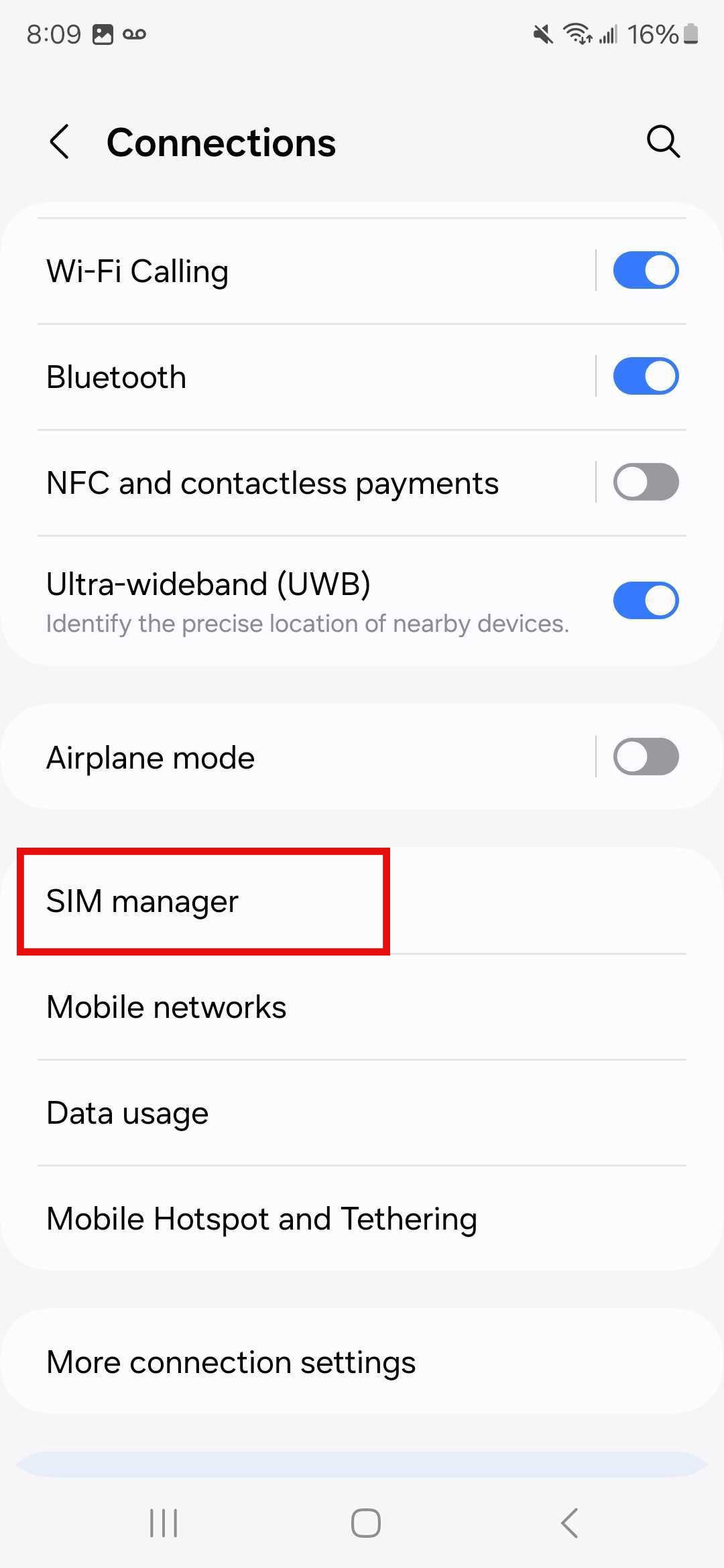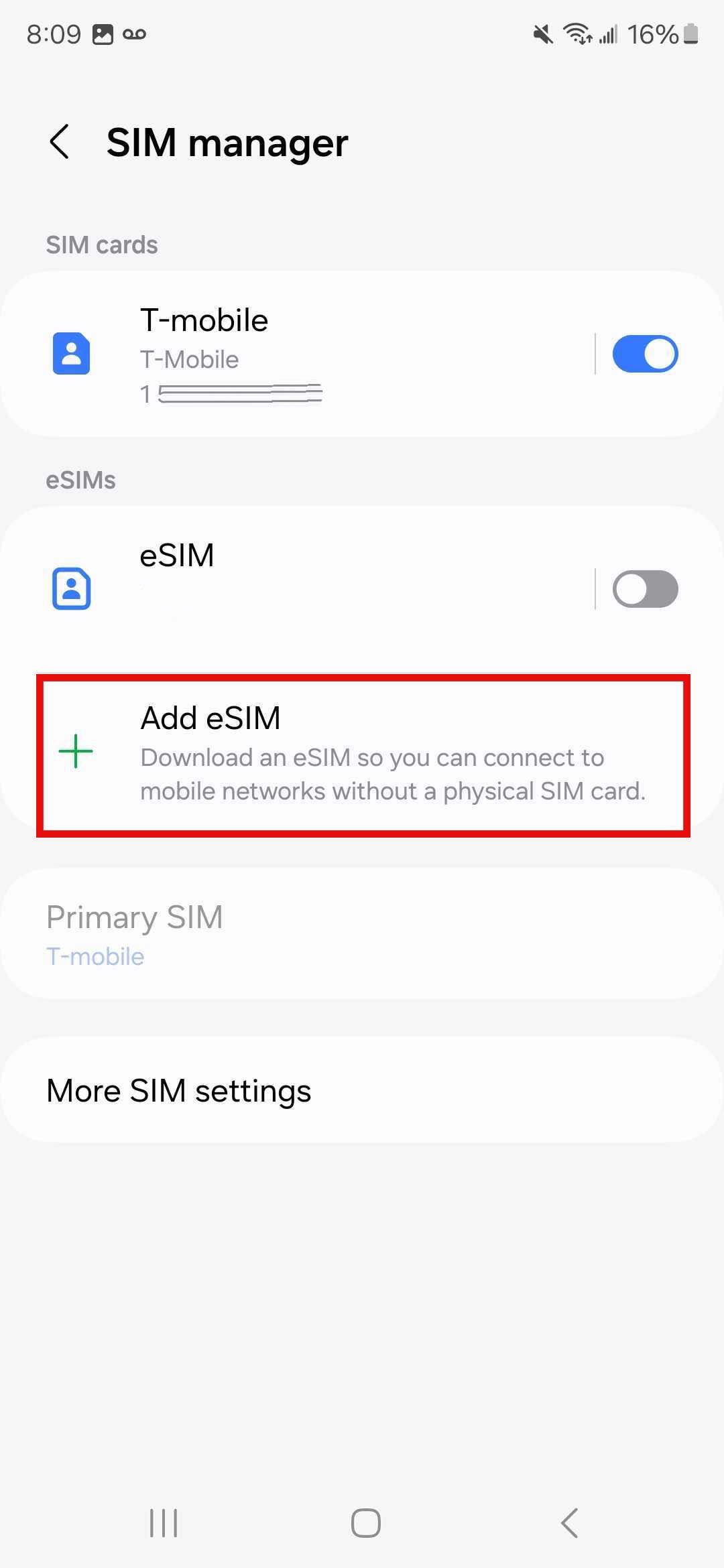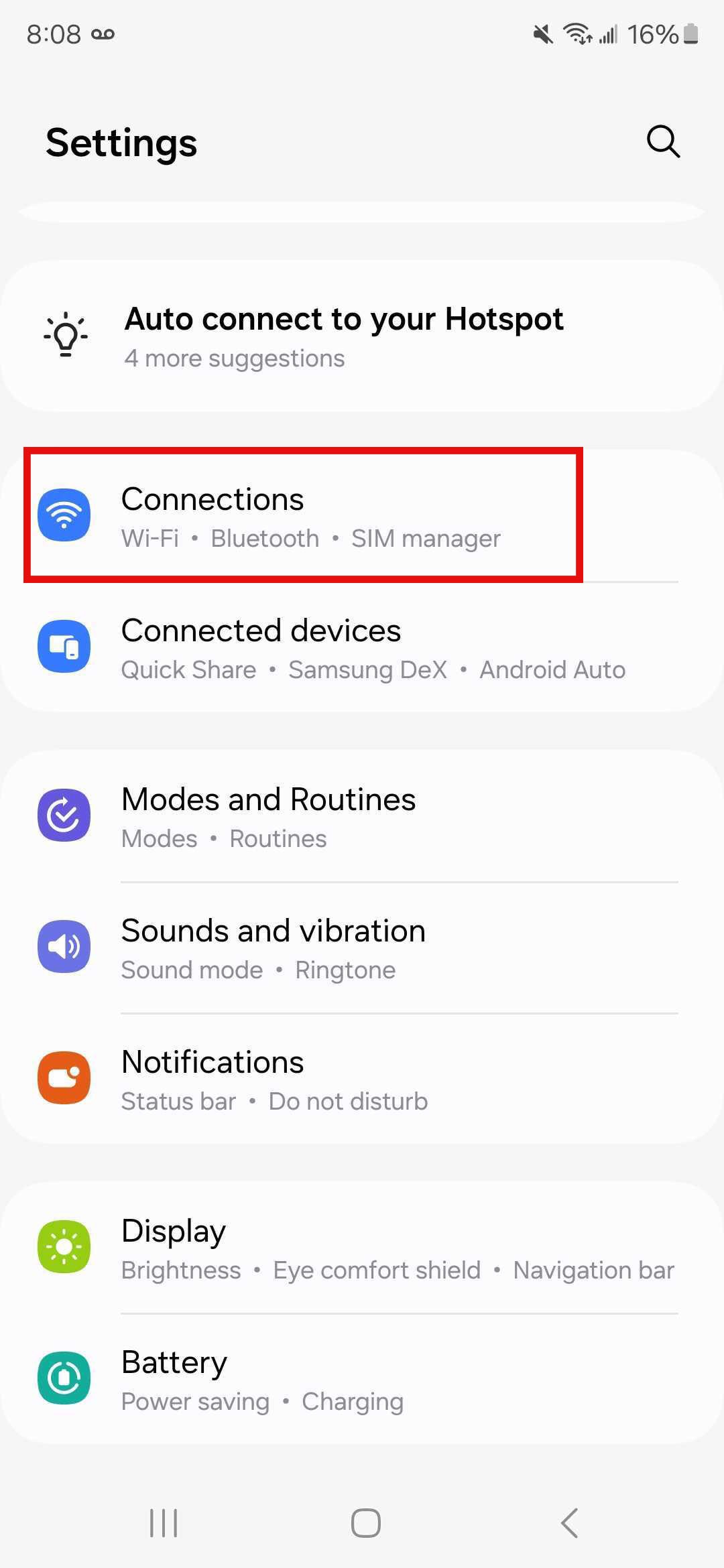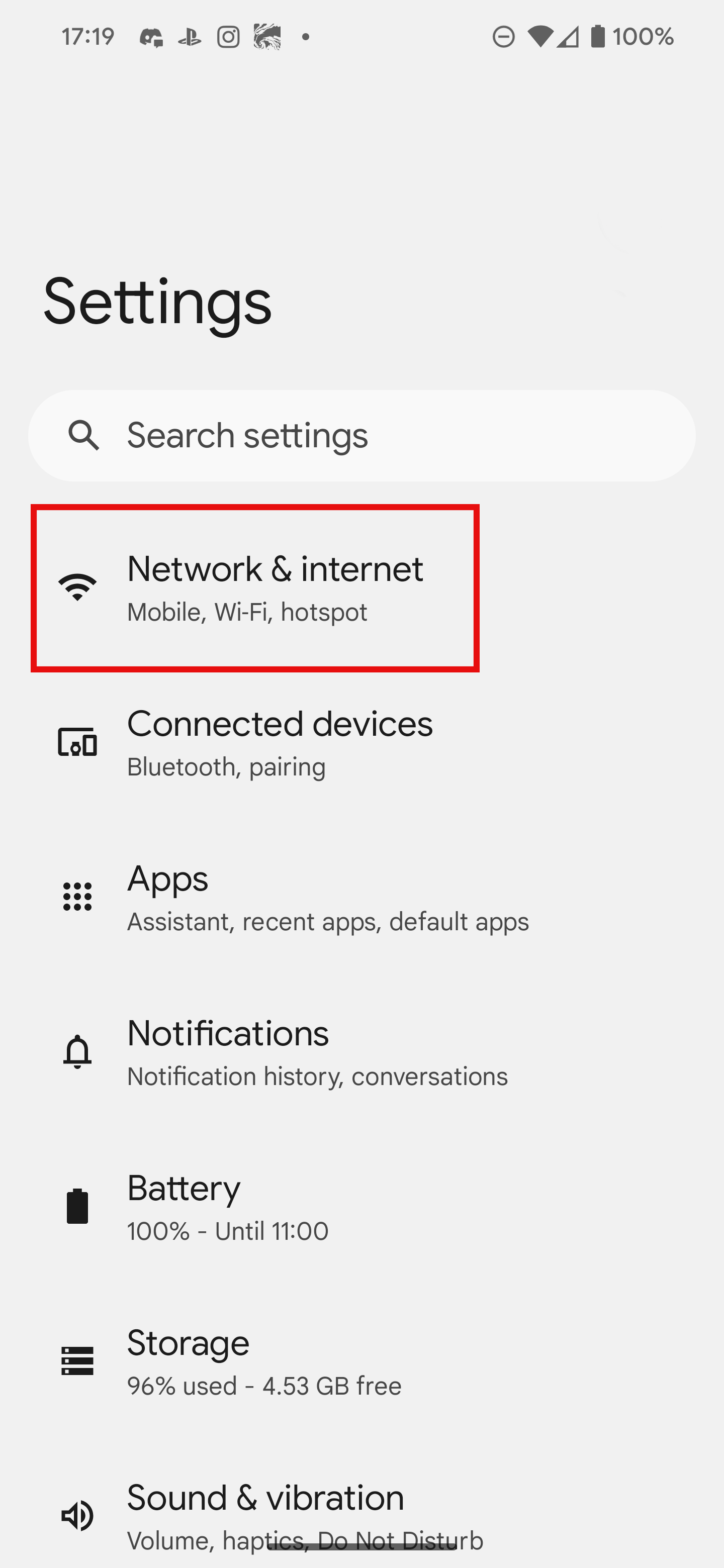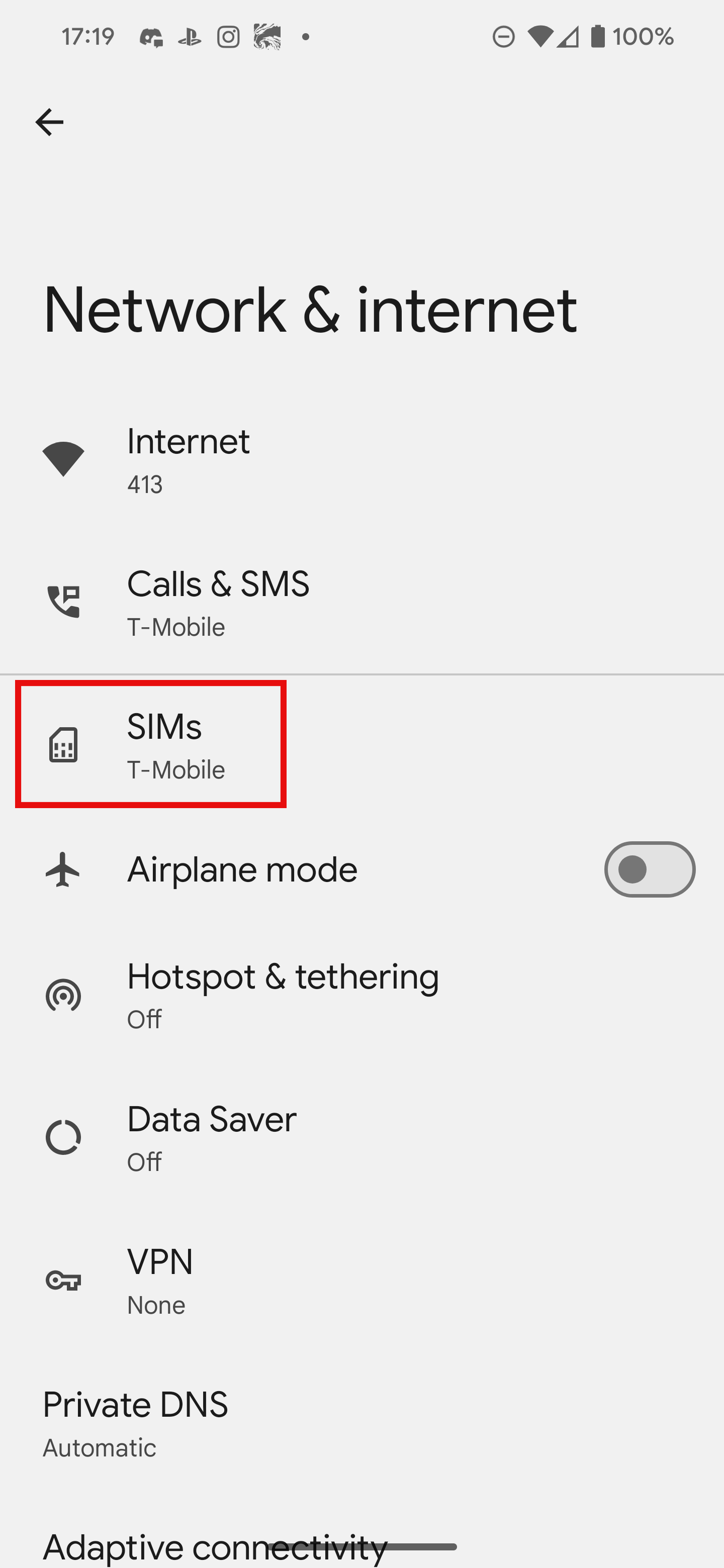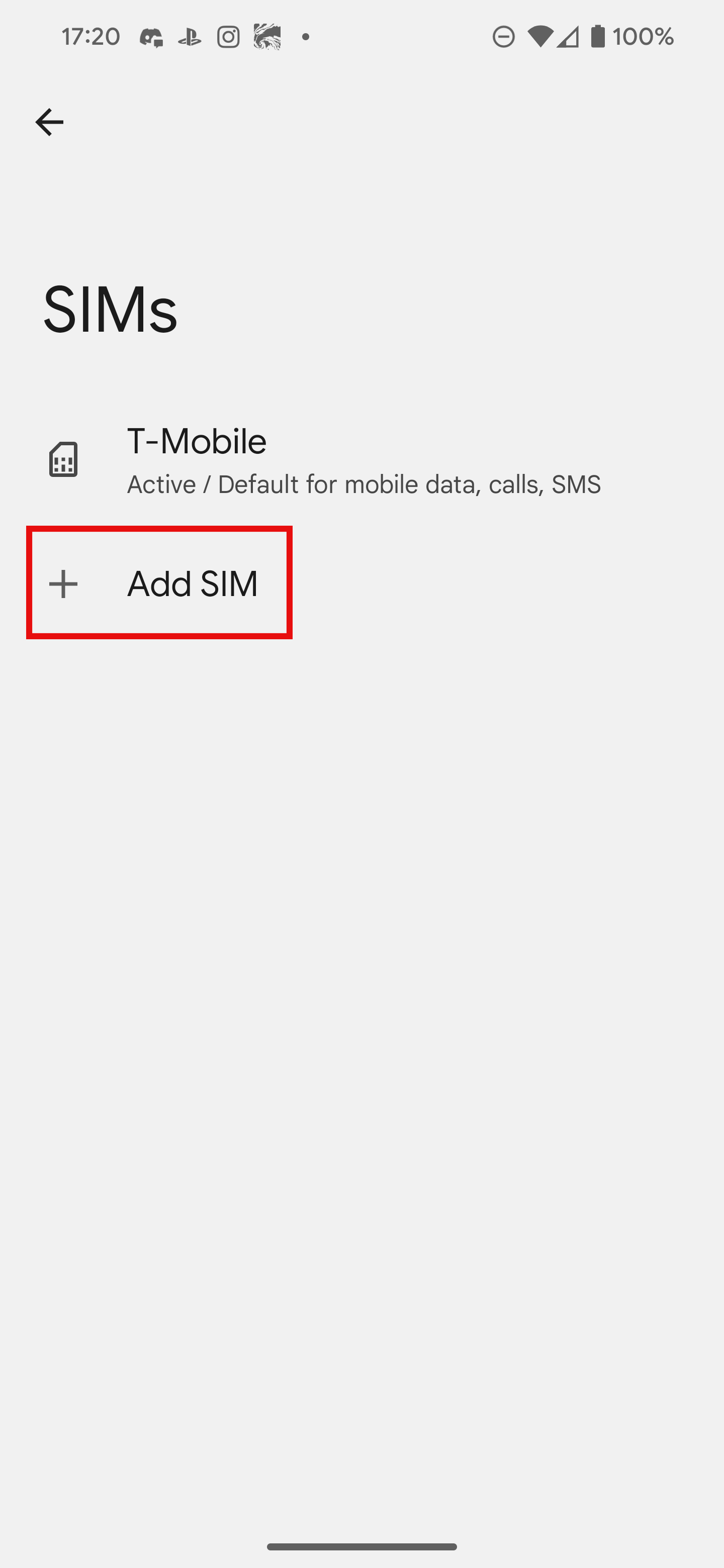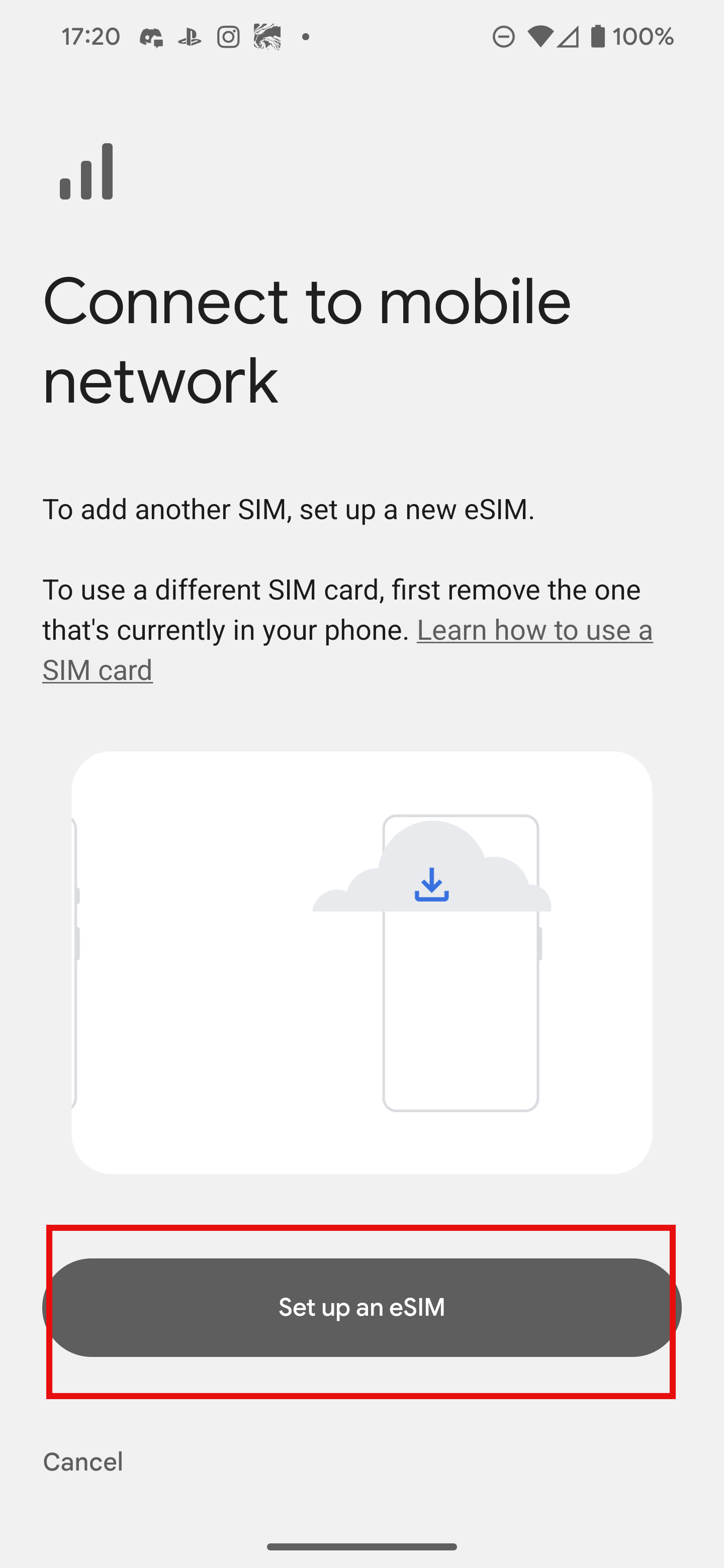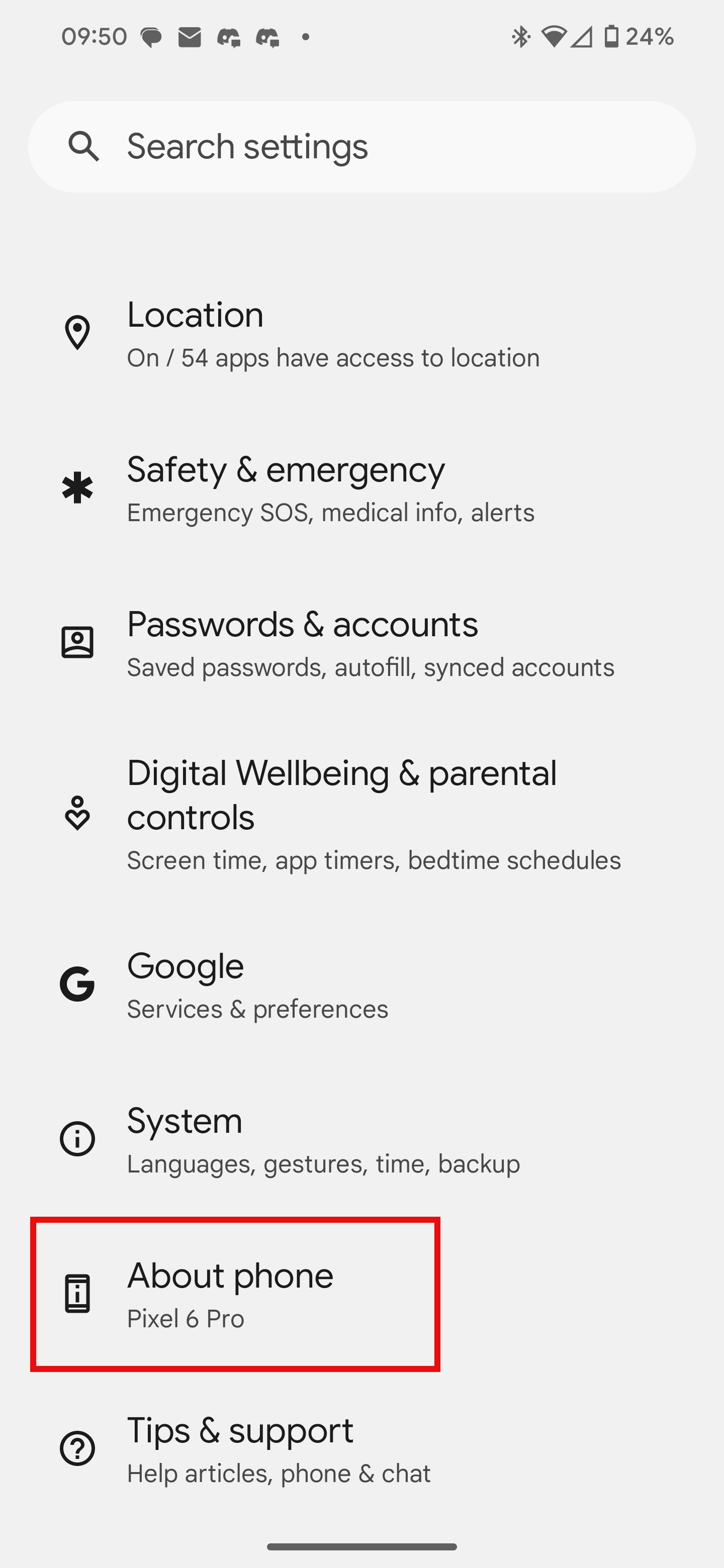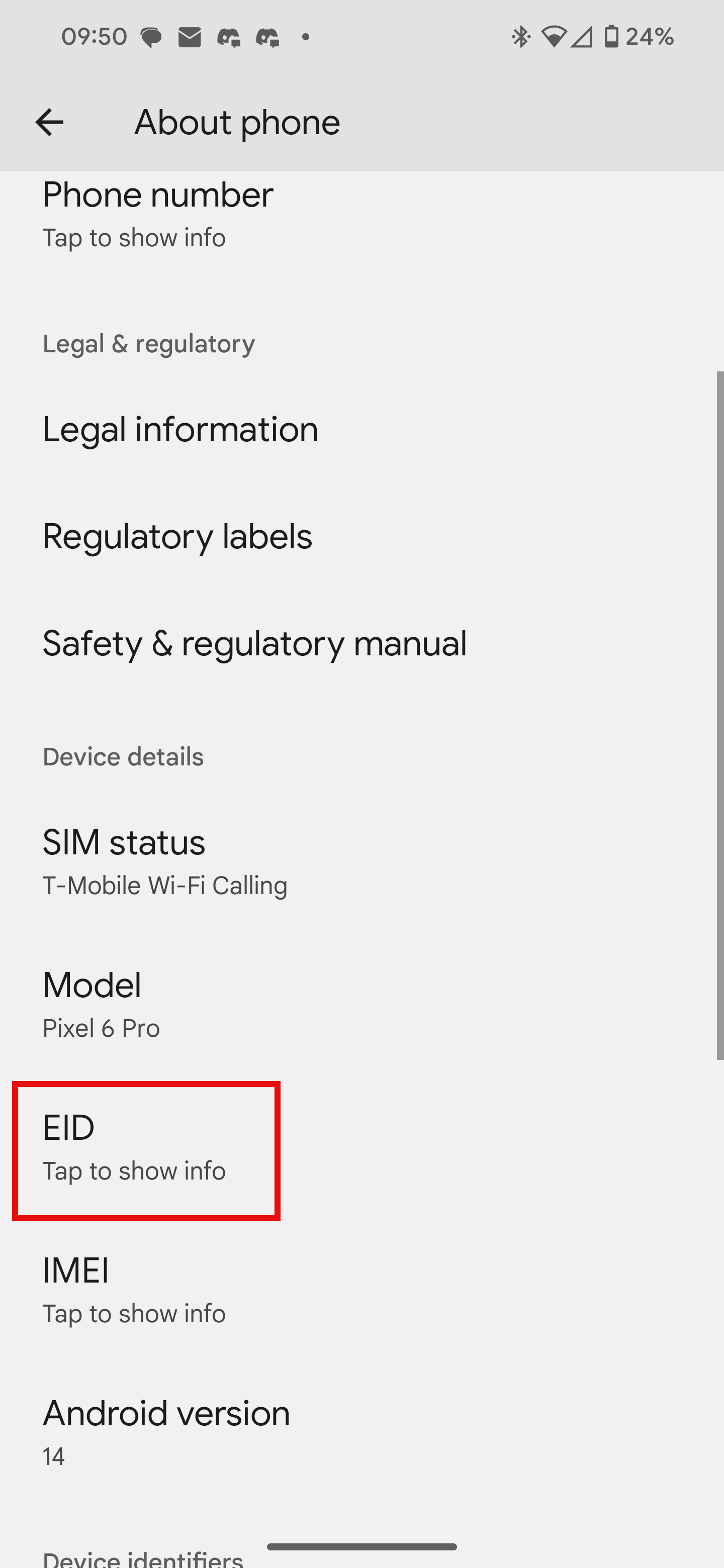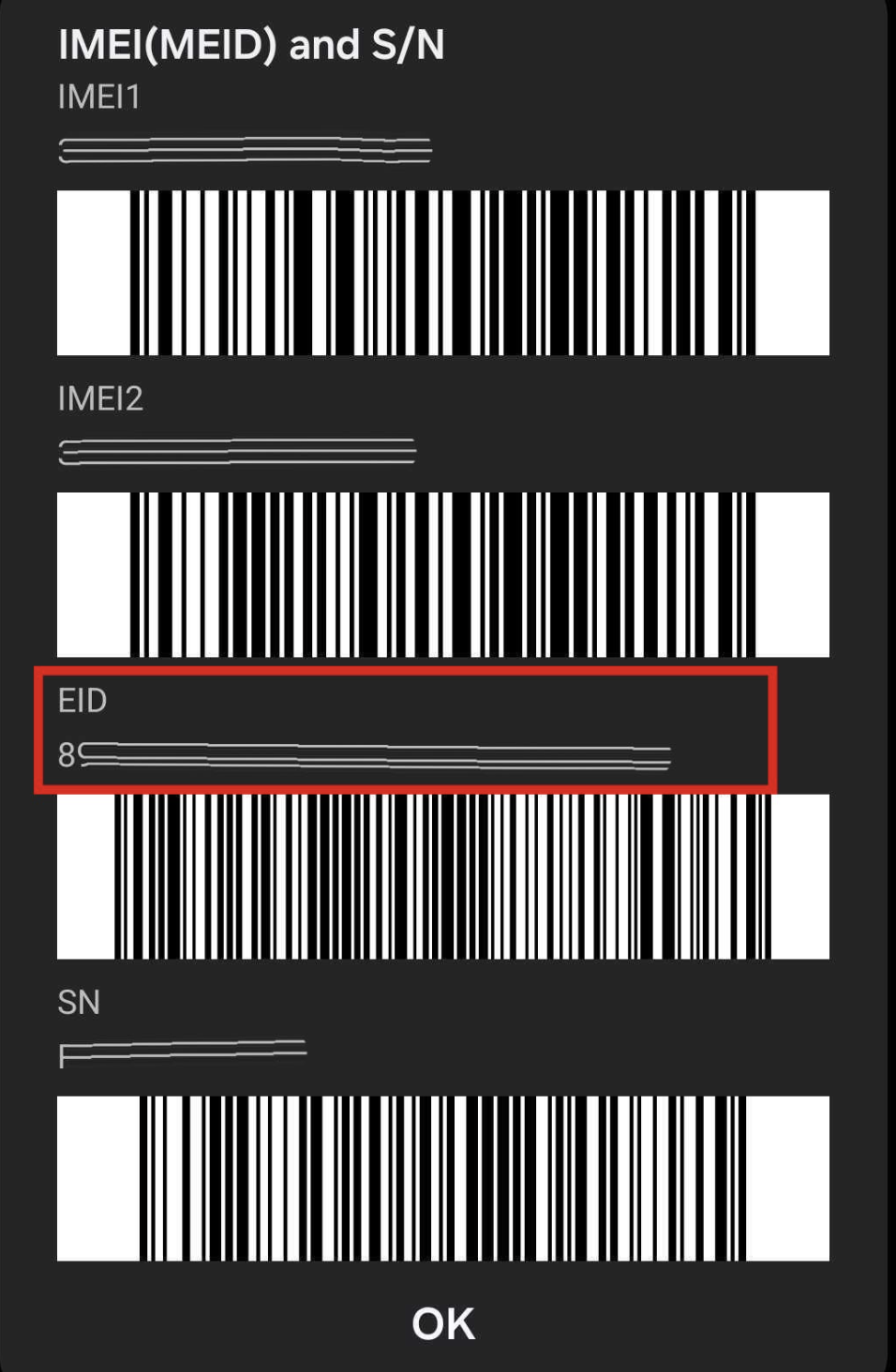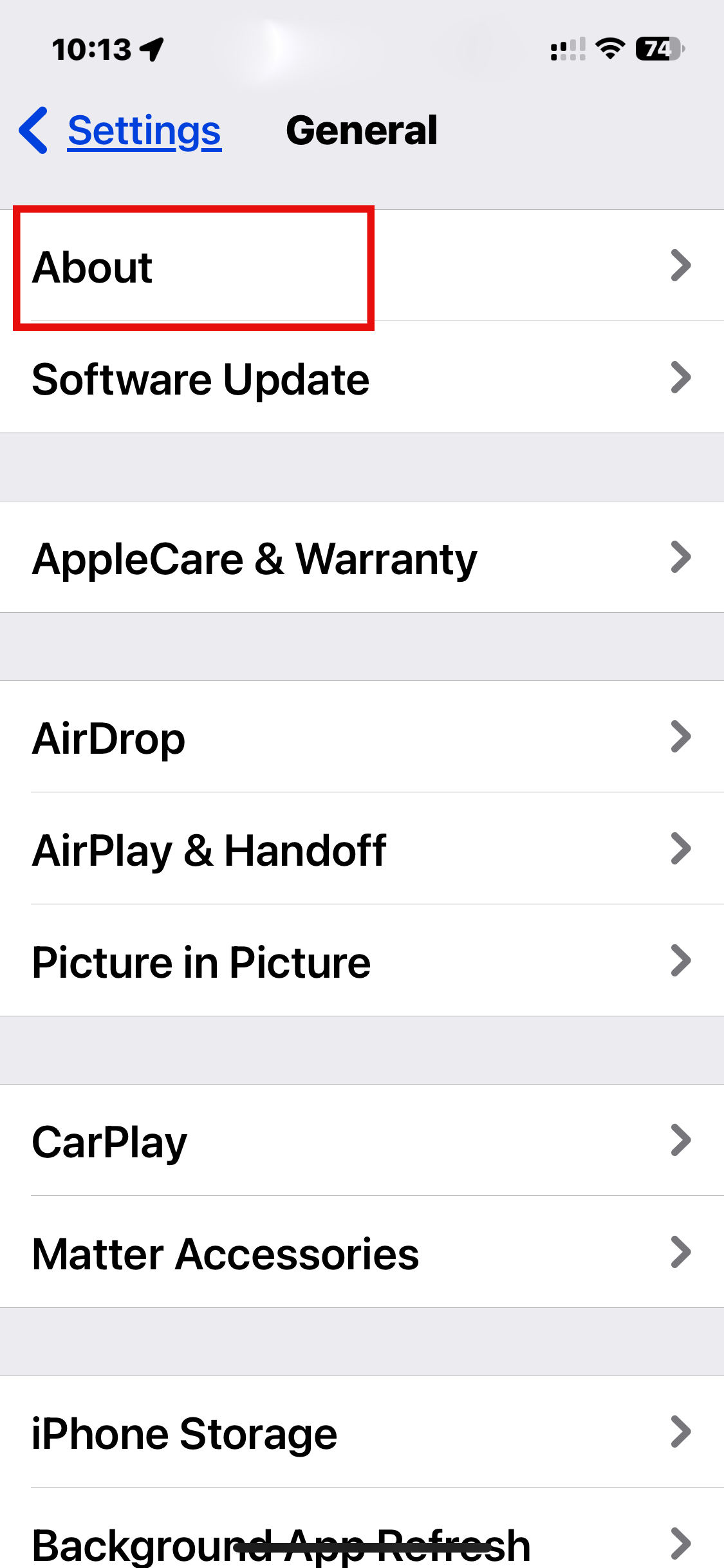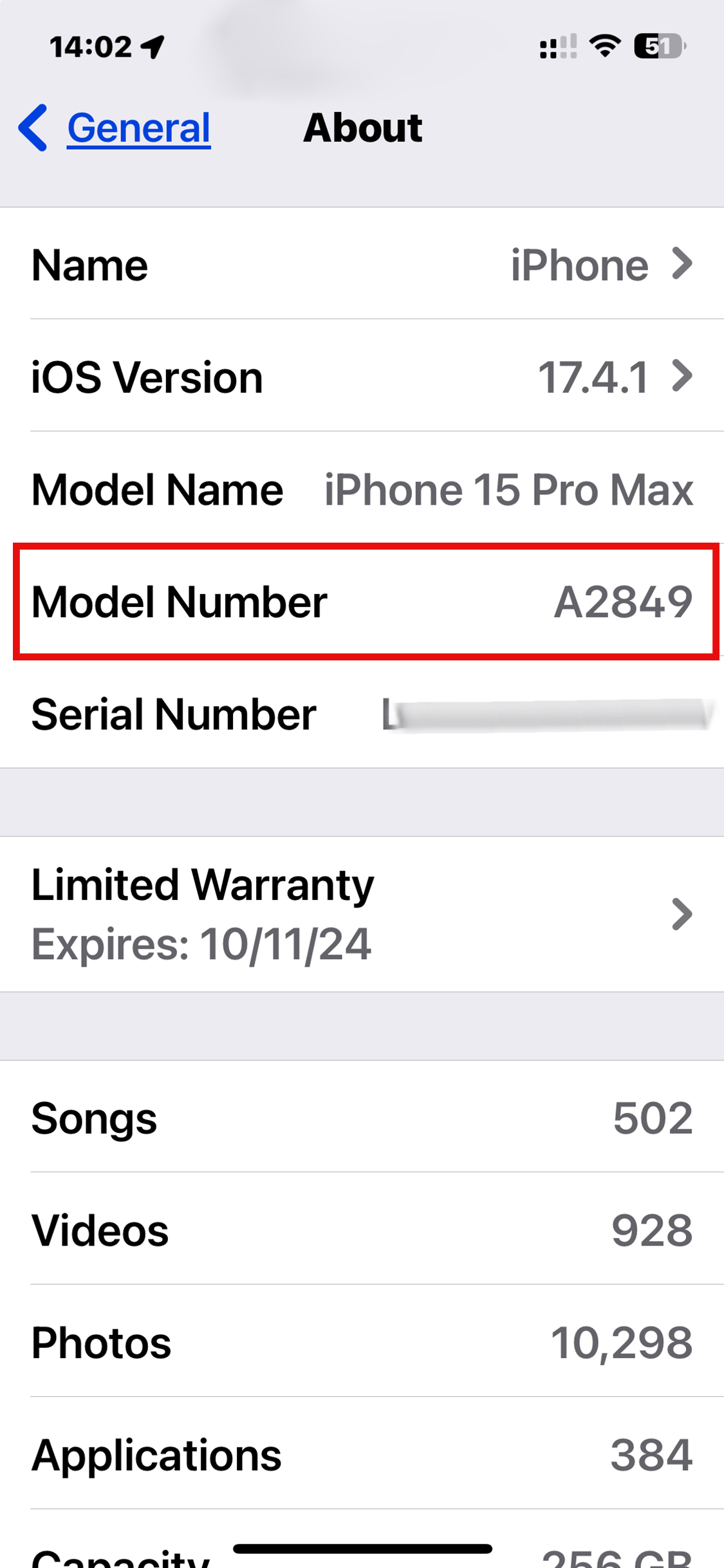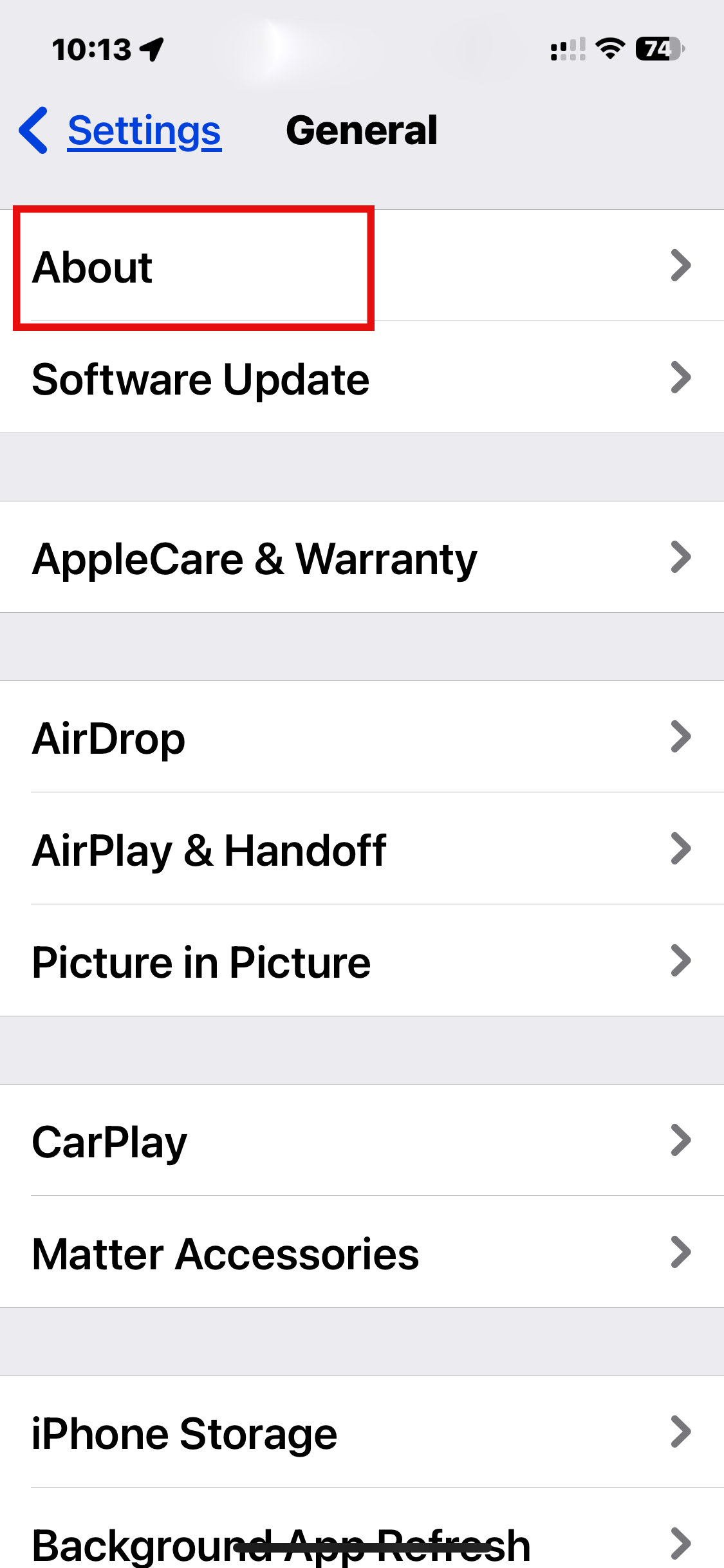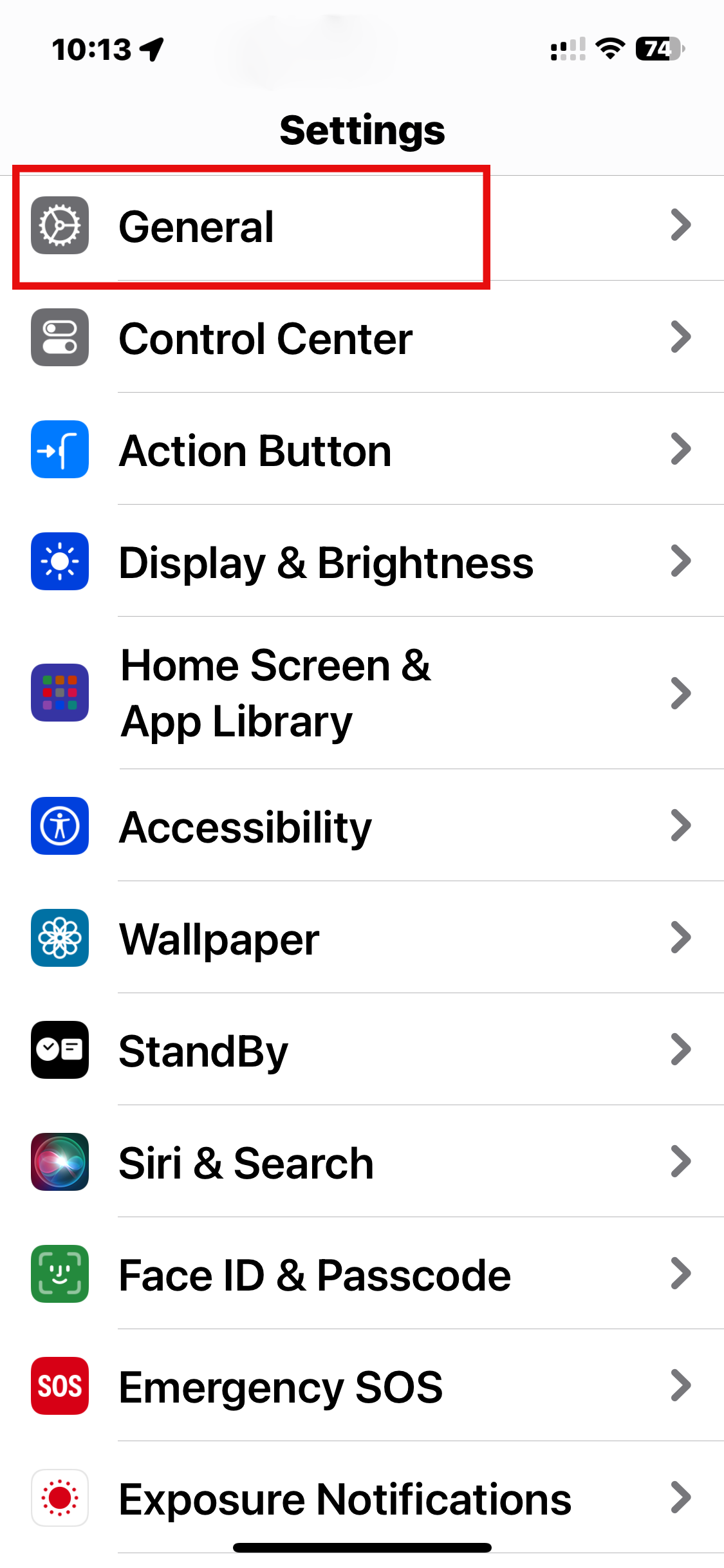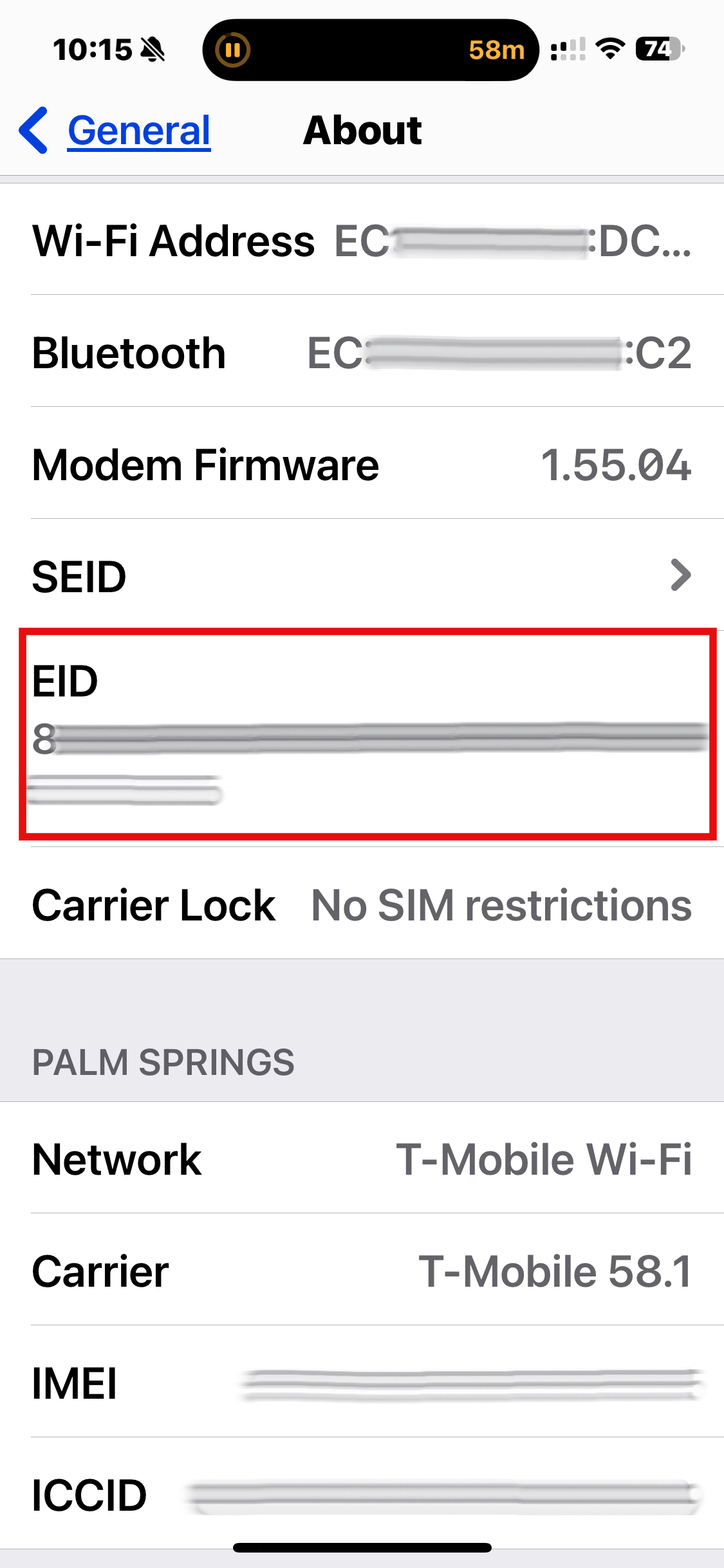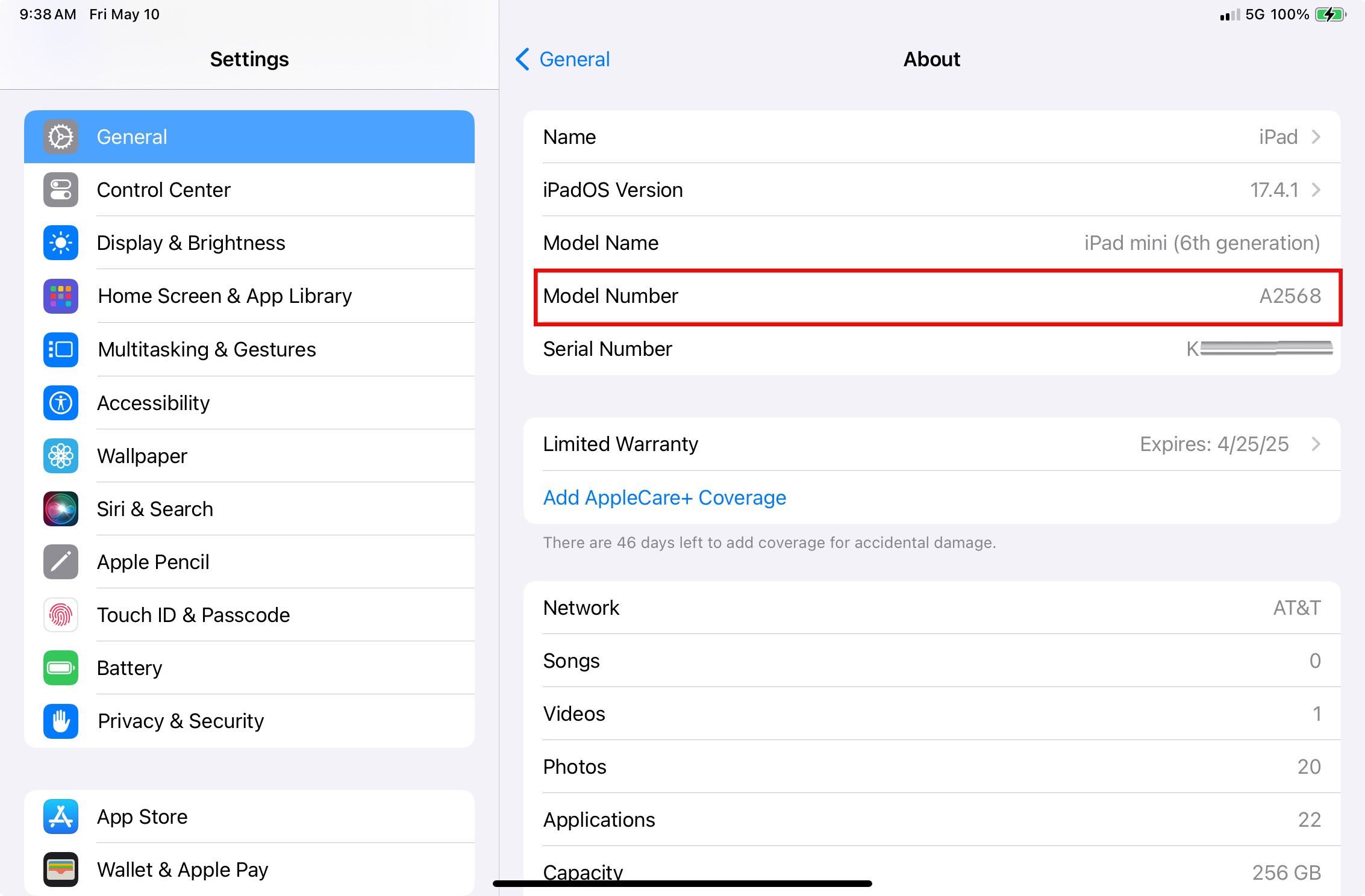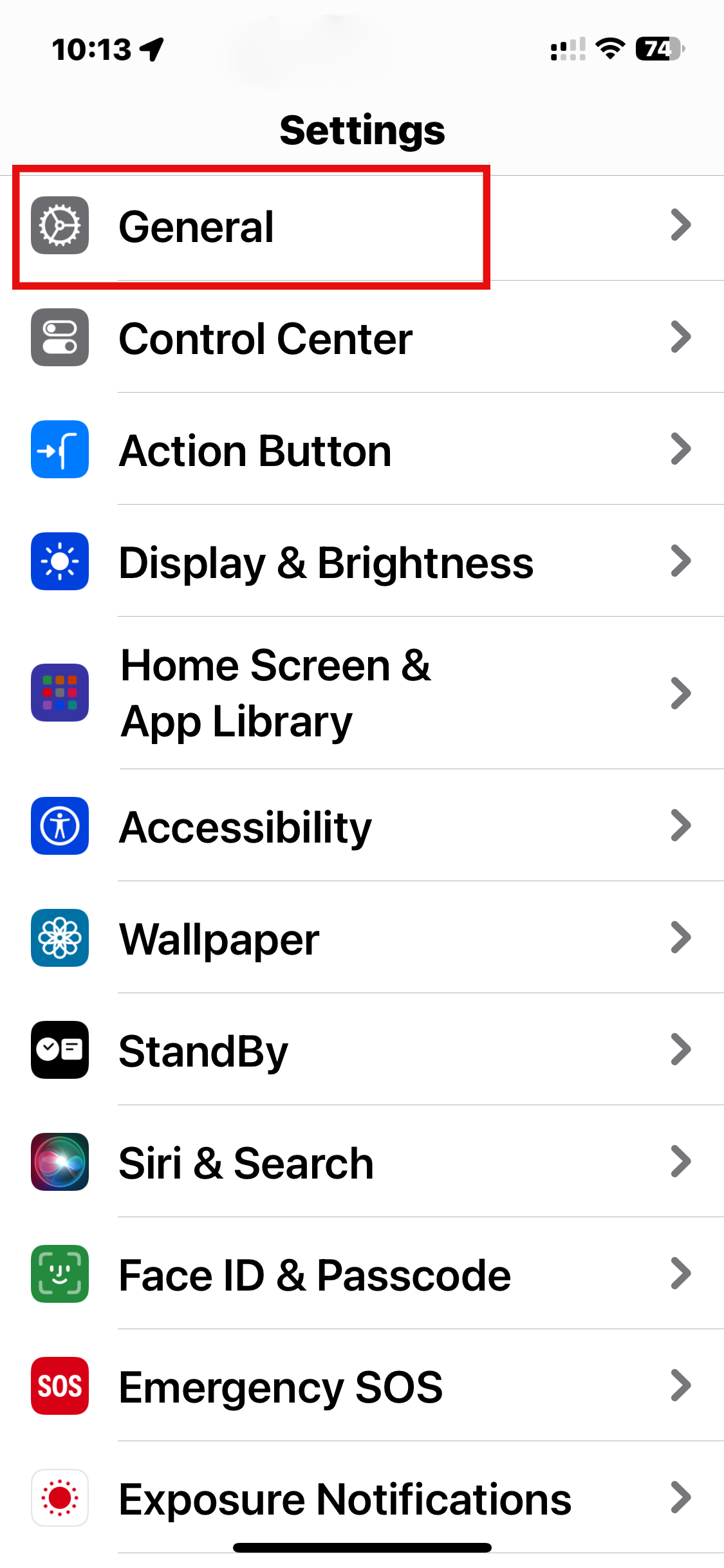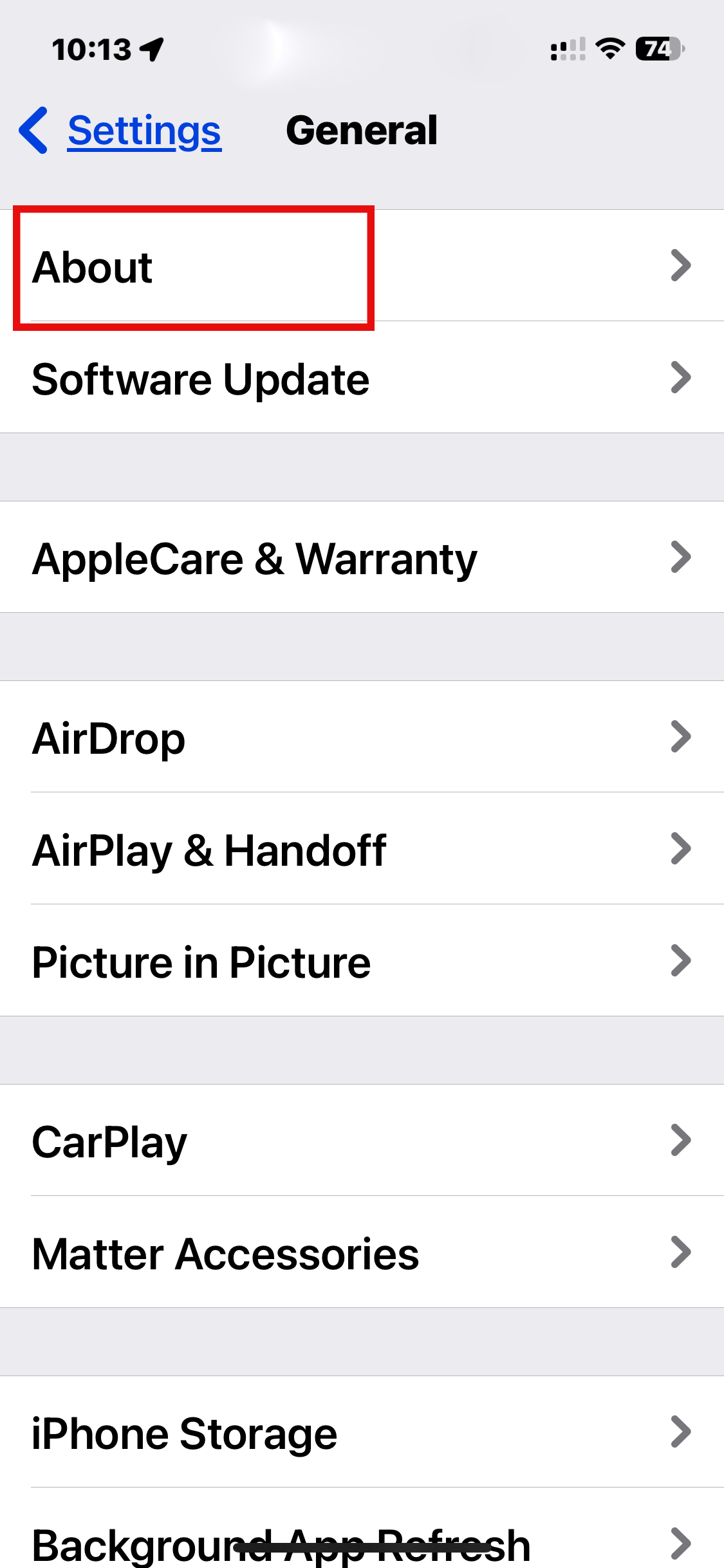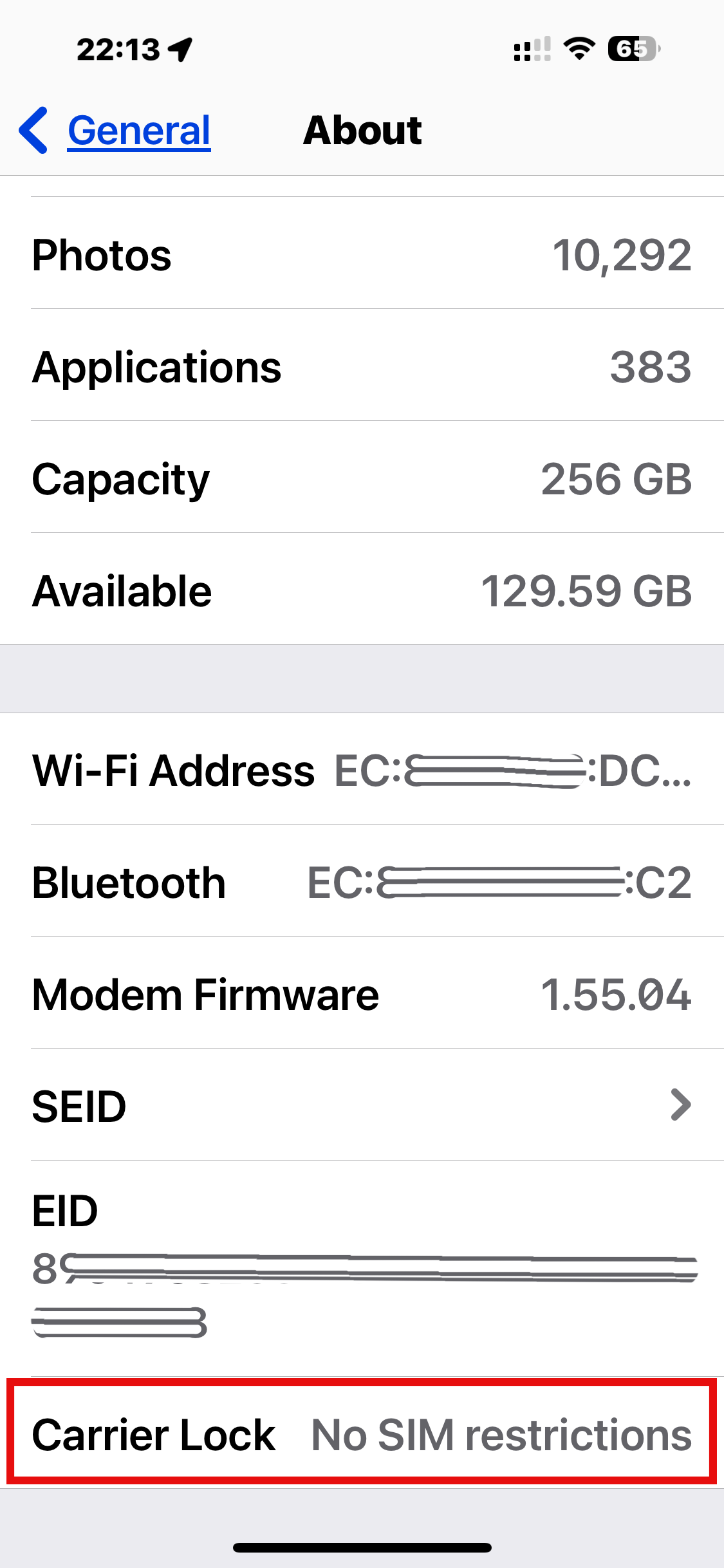Guide: Device eSIM compatibility
Before installing an eSIM, it's important to confirm if your device is able to support an eSIM.
However, there are other factors to take into consideration, including any customizations from the device manufacturer or carrier. For instance, some countries may have models of a device that were released without eSIM capability, or the carrier the device was purchased from may not have enabled the eSIM feature.
To confirm that your device is able to support an eSIM, please locate and follow the applicable steps for your device below.
**Your device will need to be SIM and carrier unlocked in order to use a SIM from another carrier, include eSIMs. You can confirm the SIM and carrier locked/unlocked status by contacting your original carrier.
Please note that the steps laid out in this article may not be the same on your device, as these settings can be different depending on your device's manufacturer and original carrier.
If you are still unsure if your device is able to support an eSIM, please confirm this with your device manufacturer, vendor, or original carrier.
Device EID:
In order for a device to support the usage of an eSIM, it will need to have an EID number (or your device's eSIM unique identification number). EID stands for Embedded Identity Document, and is a 32 digit long number. If your device has this number, then it should be able to support eSIMs. If your device does not have an EID number, then it is not eSIM compatible.
Having an EID number on your device only means that it's inherently able to support an eSIM. This does not take into account any carrier or SIM locks that may be in place on your device.
Instructions on how to find your device's EID will be included for each applicable section below.
Android:
Samsung Galaxy Devices:
To verify that your device has an EID number:
Dial *#06# and press the call button.
You should immediately see a screen that shows your device's information.
If your device is eSIM compatible, you should see your device's EID.
If you do not see a 32 digit long EID number, then your device does not have one. This also means that your device does not support eSIMs.
You can also check if your device supports eSIMs with the following steps:
Open Settings.
Tap Connections.
Tap SIM Manager.
If Add eSIM is available, your device likely supports eSIMs.
Google Pixel Devices:
Open Settings.
Tap Network & Internet.
Tap SIMs.
Add SIM.
If the "Connect to mobile network" page has a "Download a SIM instead?" or "Set up an eSIM" option, your device is eSIM-capable.
You can also confirm that your Google Pixel device is eSIM compatible by verifying it has an EID number, by following the steps below:
Go to your device's Settings.
Tap About phone.
SIM status.
Find “EID".
OR
Go to your device's Settings.
Tap About phone.
Tap EID.
Other Android Devices:
Please note that this will work on most Android devices in general, including Samsung.
DIAL *#06# and press the call button.
You should immediately see a screen that shows your device's information.
If your device is eSIM compatible, you should see your device's eSIM unique identification number (EID). The EID number is a 32 digit long number that is required for your device to support an eSIM.
Carrier lock/unlock status:
Outside of contacting your original carrier, you can also test out another carrier's SIM to confirm if your device is carrier unlocked or not. To do this, please follow the steps below:
Remove your phone's SIM card.
Replace the SIM card with the another SIM card from a different carrier.
You should now see the new carrier's name at the top of your home screen.
Dial a call.
If the call is successful, your phone is unlocked.
iOS:
Checking to see if an iOS device can support the usage of an eSIM, you will want to verify the model number via this link here. Any models that are from China mainland, Hong Kong, and Macao will not support an eSIM.
If your model number matches that of China mainland, Hong Kong, and Macao, your device does not support the usage of an eSIM.
However, if your model number does not match any for China mainland, Hong Kong, and Macao, then your device should be eSIM compatible.
To find your device's model number, please follow the applicable instructions below.
iPhone:
Open Settings.
Tap General.
Tap About.
Tap the Model Number until you see an AXXXX combination.
Verify that the Model Number of your iPhone does not originate from a Chinese region. This can be found here.
To verify that your device has an EID number, please follow the steps below:
Open Settings.
Tap General.
Tap About.
Scroll down to find your EID number.
iPad:
Open Settings.
Tap General.
Tap About.
Tap the Model Number until you see an AXXXX combination.
Verify that the Model Number of your iPad does not originate from a Chinese region. This can be found here.
As long as your iPad support cellular functionality, and the model number does not originate from a Chinese region, it should be able to support an eSIM.
You can also verify that your device is able to support eSIMs by verifying that it has an EID number. To confirm if your device has an EID number, please follow the steps below:
Open Settings.
Tap General.
Tap About.
Scroll down to find your EID number.
Carrier lock/unlock status:
You can confirm the carrier lock status of your iOS device by doing the following steps: